Microsoft Clarity features and settings
Microsoft Clarity is a free analytics tool developed by Microsoft. It is designed to help website administrators and developers understand how visitors interact with their sites. Here are some of the key features and functionalities of Microsoft Clarity:
Heatmaps: Clarity provides heatmaps that visually show where users click, move and scroll on a page. This helps identify popular areas on a website and potential user interface issues.
Session recordings: It allows website owners to record and view individual user sessions. This means they can see how visitors navigate, where they get stuck or where they leave the site. This feature is atonder useful for identifying and resolving user experience issues.
User insights: Clarity provides detailed insights into user behaviour, such as clicks, scrolling behaviour and interaction with non-clickable elements. This can help identify and correct unintended user interactions.
No impact on site performance: Microsoft stresses that Clarity is designed to have no noticeable impact on website load times or performance.
Privacy and compliance: Clarity ensures that the data it collects complies with privacy regulations such as the GDPR. It provides options for anonymising user data.
Integration with other tools: Clarity can be integrated with other analytics tools and platforms, such as Google Analytics, to provide a more comprehensive view of website performance and visitor behaviour.
Aimed at all types of websites: It is suitable for all kinds of websites, ranging from small blogs to large e-commerce sites.
Dashboard and reports: Clarity offers a user-friendly dashboard with various reports that provide insight into user behaviour and site performance.
Clarity is especially useful for website owners who want to gain deeper insights into how visitors interact with their site, which can help optimise the user experience and improve website performance. It is a valuable tool for both small and large websites, and the fact that it is free makes it accessible to a wide audience.
Filters and Settings
Here you will find some important filters and setting:
Geographical filters:
- Filter data by location, such as country or region.
- Set via the filter menu in the dashboard.
Device and browser types:
- See how the site performs on different devices and browsers.
- Select the desired device or browser in the filter options.
User behaviour filters:
- Filter sessions based on specific user actions, such as clicks, scrolls or time spent on a page.
- Use the advanced filtering options in the session recording section.
Date range:
- Analyse performance over a specific time frame.
- Set the date range via the date filter in the dashboard.
Custom tags:
- Label sessions with custom tags for detailed analysis.
- Add tags via the tag manager in Clarity.
How to start?
To get started with Microsoft Clarity and implement it on your website, follow these steps:
- Signing up for Microsoft Clarity:
- Go to the Microsoft Clarity website.
- Click 'Sign in' and use your Microsoft account to log in. If you do not have a Microsoft account, you need to create one.
- Creating a new project:
- After logging in, you will be prompted to create a new project.
- Enter the name of your website and the URL.
- Accept the terms of service and privacy policy.
- Clarity tracking code obtain:
- After creating the project, you get a unique tracking code. You need to place this code on every page of your website.
- The code is a small JavaScript snippet that tracks your visitors' interactions.
4 Integrate code on your website:
- Add the Clarity tracking code to the HTML of your web pages. You usually do this just before the closing tag.
- If you use a content management system (CMS) like WordPress, there may be plugins or settings where you can easily insert the code.
5. Installation verification:
- Return to Clarity and complete the setup process by verifying the installation of the tracking code.
- Clarity has a built-in tool to check if the code is correctly installed on your website.
6. Start collecting data:
- Once the code is installed and verified, Clarity automatically starts collecting data.
- It may take several hours to a day before you have enough data for analysis.
7. Using the dashboard:
- Go to the Clarity dashboard to view and analyse the collected data.
- You can access heatmaps, user session recordings, and various reports and analytics on your visitors' behaviour here.
8. Analysis and optimisation:
- Use Clarity's insights to improve the user experience on your website.
- Identify problem areas, track user interactions and make informed design and content decisions.
By following these steps, you can successfully set up Microsoft Clarity and use it to analyse and optimise your website.
Want to know more about SEO?
As a SEO agency, we are experts in optimising websites for search engines and offer comprehensive training courses. Are you interested in attending a SEO course or do you want to dive deeper into the world of search engine optimisation with a SEO online training? Then take contact on with us. We offer practical training courses to help you rank your website better. We are happy to share our knowledge and expertise to strengthen your skills in SEO.
Would you prefer expert SEO advice To take your website to the next level? Feel free to contact us.
Share
Categories
- (Content) marketing
- AI (Artificial Intelligence)
- Analytics
- How to/DIY
- Linkbuilding
- news
- Other
- SEO tools
- Social media
- Technical SEO
Any questions?
Get in touch! :) we are happy to help you with all your SEO questions
SEO questionDon't miss it
Subscribe to our newsletter and don't miss a single SEO tip
"*" geeft vereiste velden aan
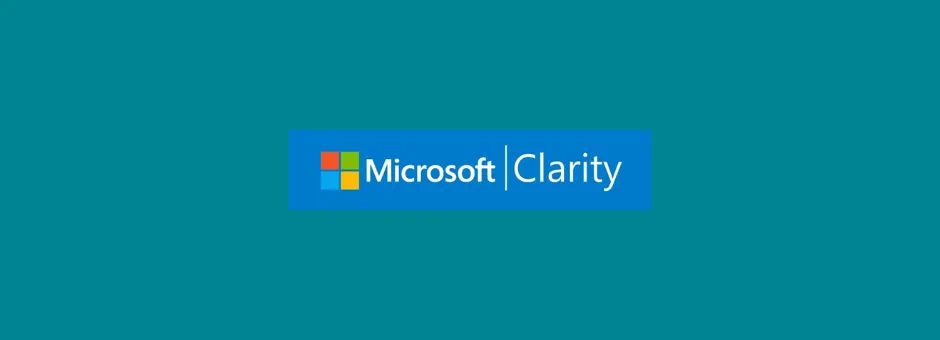




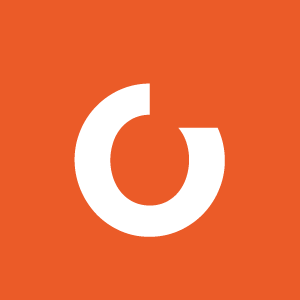



 Dutch
Dutch
 English
English